If you are looking for iPad like launchpad for you Windows PC, now here is a good news for you. Now you can enjoy the iPad Launchpad on your PC with the Winlaunch app. Free Tool to Get iPad look in Windows Vista, 7 and 8. The best thing of the app is that it’s a portable app, no need to install the app on your Windows PC. Just download the app and start the app on your windows PC. The app is designed for all 32-bit and 64-bit editions of Windows.
With this app you can create your own theme, change the look of launchpad, wallpapers and you can also get the iOS group folders like feature.
How to Get an iPad Interface in Your PC
First visit the Winlaunch website and download the the app on your PC. Extract the file on your PC, you’ll find two folders inside the zip archive. If you’re running 32-bit edition of the OS, extract the x86(32bit) folder else if you’re running 64-bit, extract the x64(64bit) folder. Now run the app from the folder, choose the appropriate version for your PC from the first screen.
To add the items on the Screen hit the “F” button on your keyboard and start dragging applications over its window. You can Add file and folders there and to remove the the icon from the launchpad click and hold your mouse on icon and hit the cross button (Same as iPad)
To add the items on the Screen hit the “F” button on your keyboard and start dragging applications over its window. You can Add file and folders there and to remove the the icon from the launchpad click and hold your mouse on icon and hit the cross button (Same as iPad
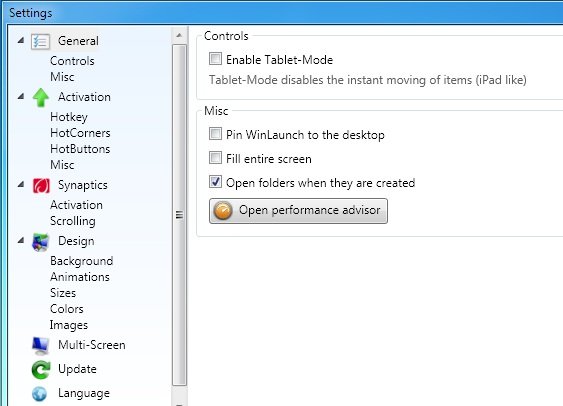
Winlaunch Setting Page
You can also organize you apps in groups by creating a folder. The process is same like iPad just drag and hold one cion to other to create a folder. To close a folder, you can click outside of it.
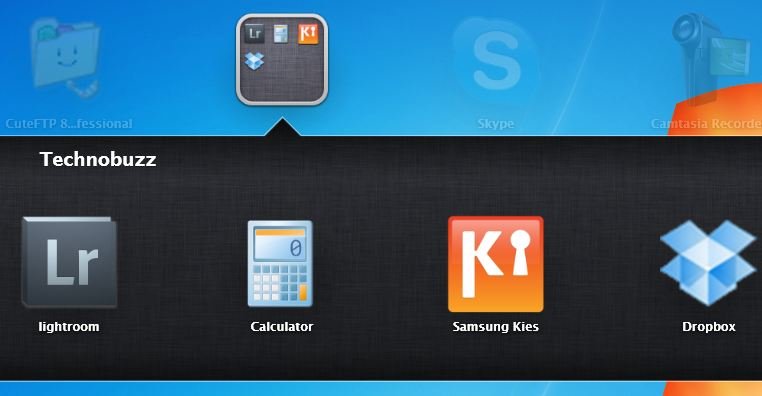
Ipad Folder Look
Keyboard Controls List:
ESC -> Exit WinLaunch
F -> Toggle full screen / window mode
Left/Right -> Switch between pages
F3 -> Toggle Jiggle mode
Space -> End Jiggle mode


